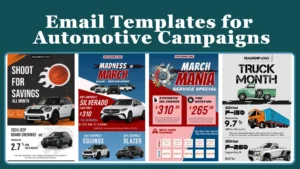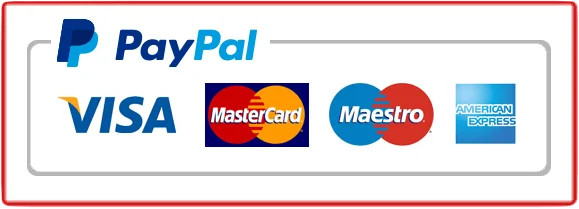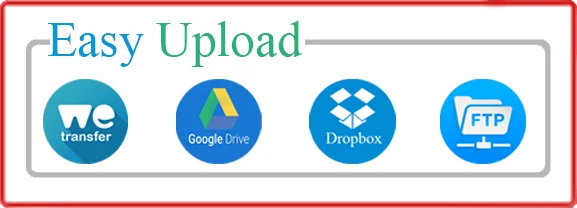The Half Cut Out effect in Photoshop involves creating an illusion that part of an object, in this case, a car, appears to be cut out or sliced, revealing the interior or a different section of the vehicle. This tutorial will guide you through the steps to achieve this effect.
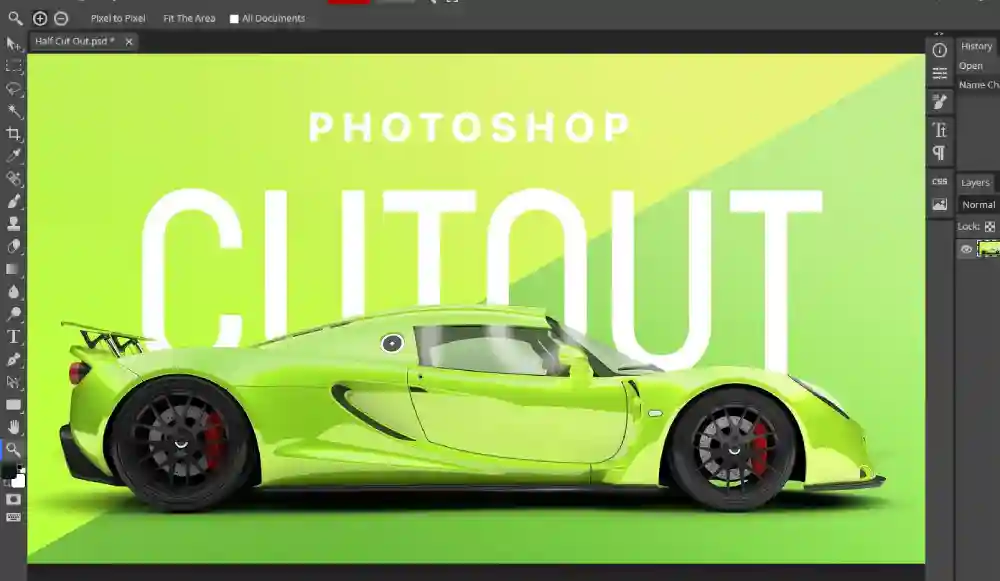
Table of Contents
ToggleStep 1: Open the Image
- Launch Photoshop and open the car image you want to work on.
- Duplicate the background layer by right-clicking on it and selecting “Duplicate Layer.”
Step 2: Create a Selection
- Select the “Pen Tool (P)” from the toolbar.
- Carefully draw an outline along the area where you want the Half Cut Out effect to be applied. Ensure the selection covers the part you want to reveal, be it the interior or a specific section of the car.
Step 3: Make the Cut
- Once the selection is complete, right-click inside the selected area and choose “Make Selection.”
- Press “Ctrl + J” (Windows) or “Command + J” (Mac) to copy the selected area onto a new layer.
Step 4: Apply Layer Masks
- Select the layer containing the cut-out portion of the car.
- Click on the “Add Layer Mask” icon at the bottom of the Layers panel. This creates a mask for the layer.
- Use a soft brush with black color to refine the edges of the cut-out area, making it appear more realistic.
Step 5: Create Depth and Realism
- Apply shading and highlights to the edges of the cut-out area using the Brush tool with varying opacities and colors to match the lighting of the car.
- Adjust the opacity and blending modes of the layers to make the effect blend seamlessly with the original image.
Step 6: Enhance Details
- Fine-tune the details by adding reflections, shadows, or highlights to the exposed interior or section of the car.
- Use adjustment layers like Hue/Saturation, Levels, or Curves to match the color and lighting of the cut-out section with the rest of the image.
Step 7: Final Touches
- Zoom out and review the overall effect. Make necessary adjustments to achieve a realistic and convincing result.
- Save your work in a suitable format, such as JPEG or PNG.
Is there any way to get the Half Cut Out effect on a car image as a service?
Yes, absolutely! At our service, we offer professional image editing solutions that include the creation of the “Half Cut Out” effect for car images and various other visual effects.
Conclusion:
Creating a “Half Cut Out” effect in Photoshop allows you to manipulate images creatively, showcasing different parts of a car or any object. With precise selections, masking, and attention to detail, this effect can be a visually striking addition to your design or project.
Experiment with various techniques and tools in Photoshop to refine your skills and achieve stunning visual effects with your images.
FAQs about Our Half Cut Out Effect Service
1. What is the “Half Cut Out” effect in image editing?
- The “Half Cut Out” effect involves creating an illusion that part of an object, such as a car, appears to be sliced or cut, revealing the interior or a different section of the vehicle.
2. What type of images can be enhanced using the “Half Cut Out” effect?
- The “Half Cut Out” effect can be applied to various images, particularly car photographs, to highlight specific features, showcase interiors, or create a visually appealing design element.
3. How can I request the “Half Cut Out” effect service?
- To request our “Half Cut Out” effect service, simply reach out to us through our website/contact form and provide the details of your project. You can upload the images you want to be edited, specify your requirements, and any additional instructions.
4. What file formats do you accept for editing?
- We accept a wide range of file formats, including JPEG, PNG, TIFF, PSD, and more. However, we recommend sending high-resolution images for better results.
5. How long does it take to process an image with the “Half Cut Out” effect?
- The processing time varies depending on the complexity of the project, the number of images, and specific client requirements. We aim to deliver high-quality results within a reasonable timeframe and will provide an estimated turnaround time upon project assessment.
6. Can I request revisions or adjustments to the edited images?
- Yes, we value customer satisfaction. You can request revisions or adjustments if the edited images require further refinement to meet your expectations. Your feedback is essential, and we strive to make necessary changes to ensure your satisfaction.
7. Is there a specific cost associated with the “Half Cut Out” effect service?
- The pricing depends on the scope of work, complexity, and the number of images to be edited. We offer competitive pricing and can provide a personalized quote once we understand your project requirements.
8. How do I make payments for the service?
- We offer secure payment methods through our platform. Details regarding payment methods and billing will be communicated to you upon agreement before starting the project.
Please feel free to contact us for any additional queries or specific details about our “Half Cut Out” effect service. We are here to assist you and ensure your images receive the professional touch you desire.