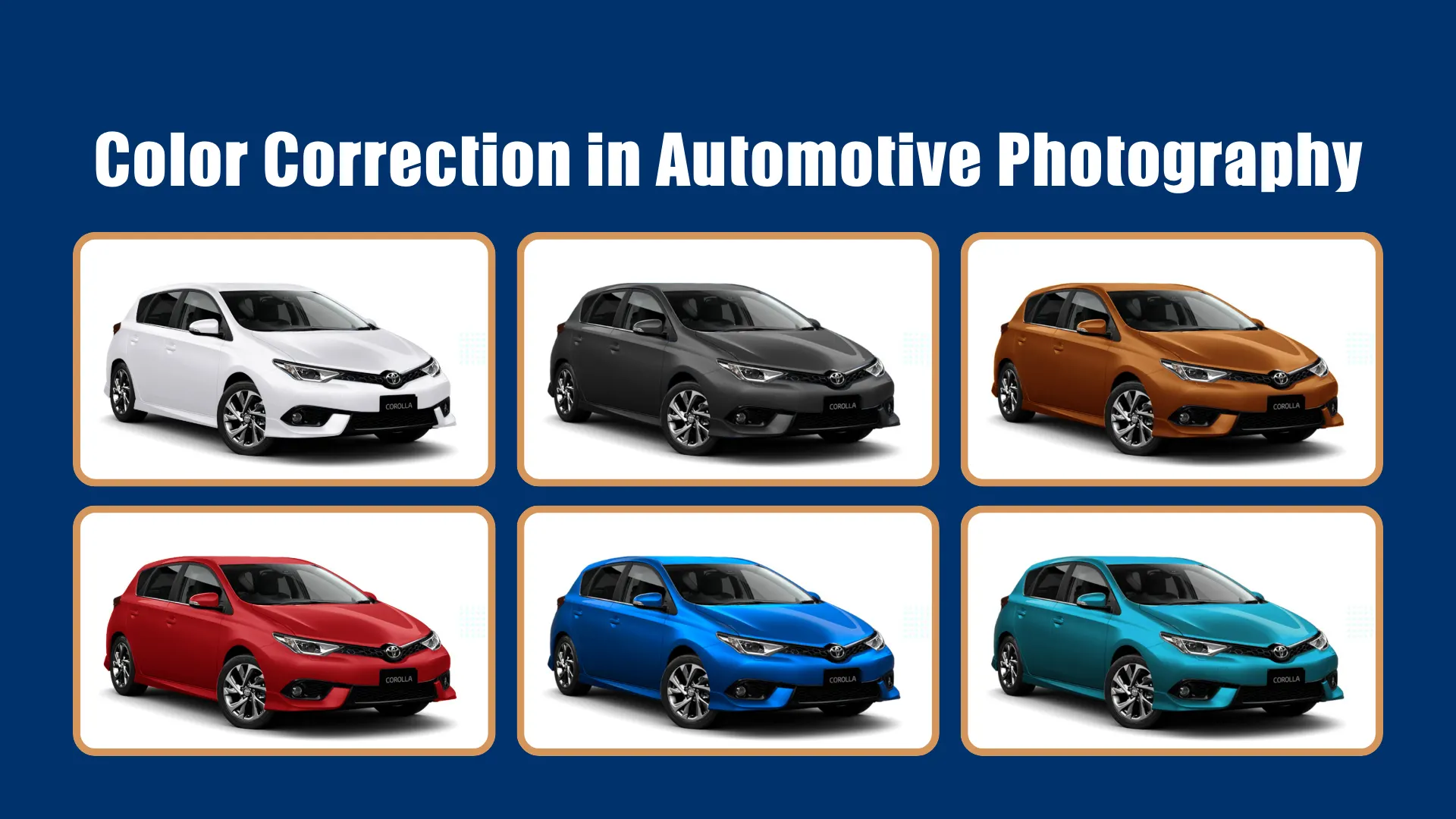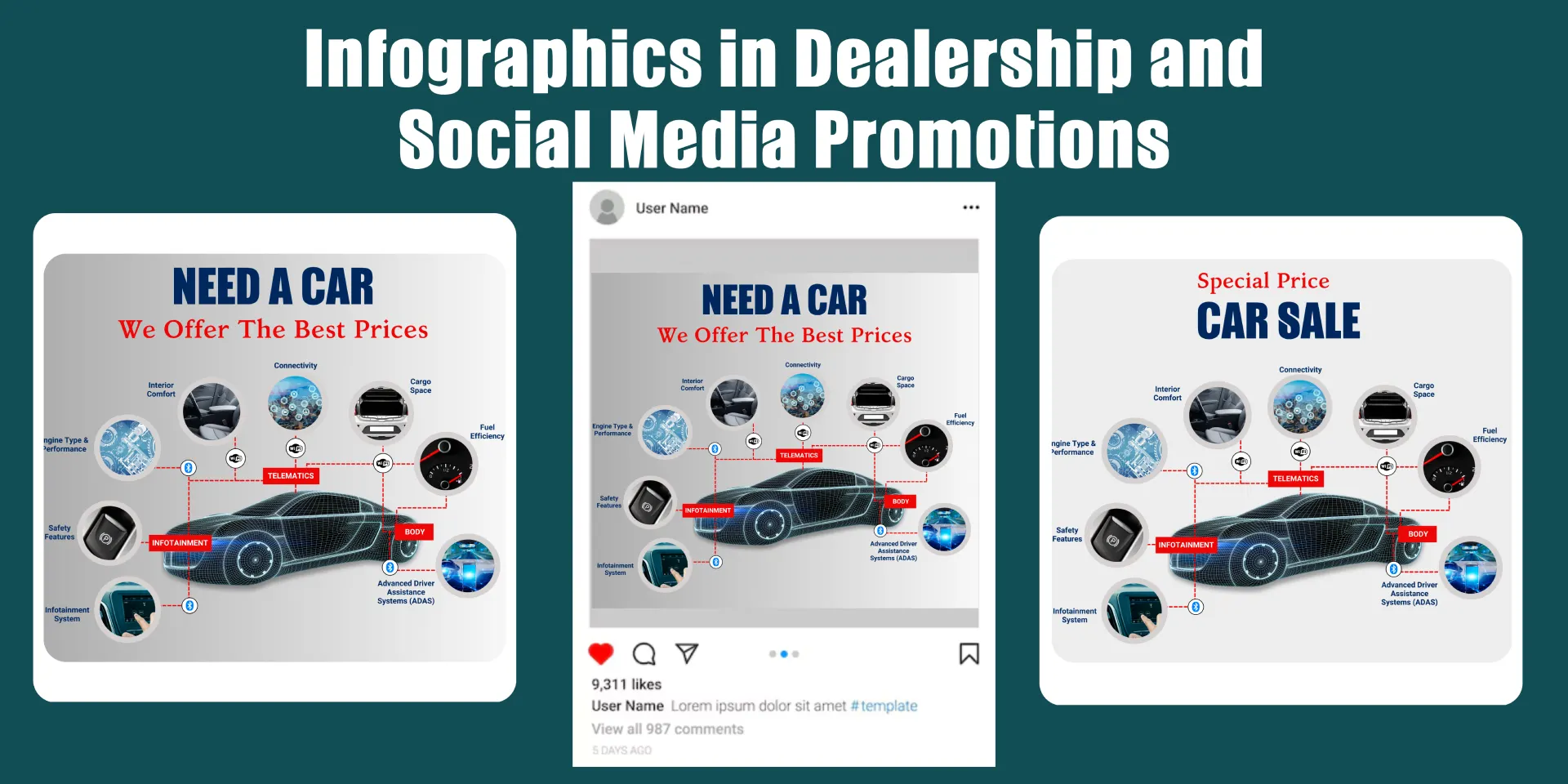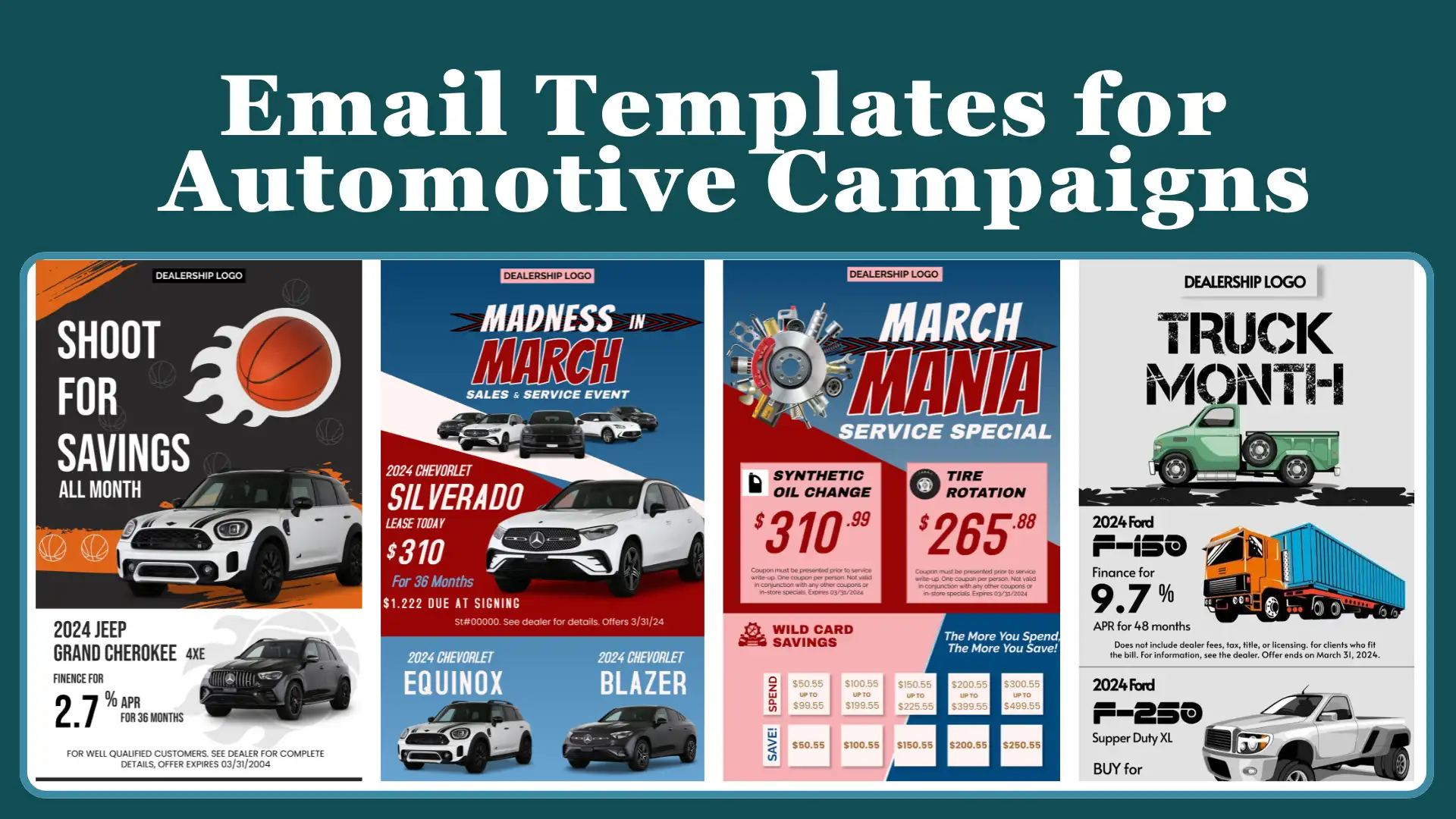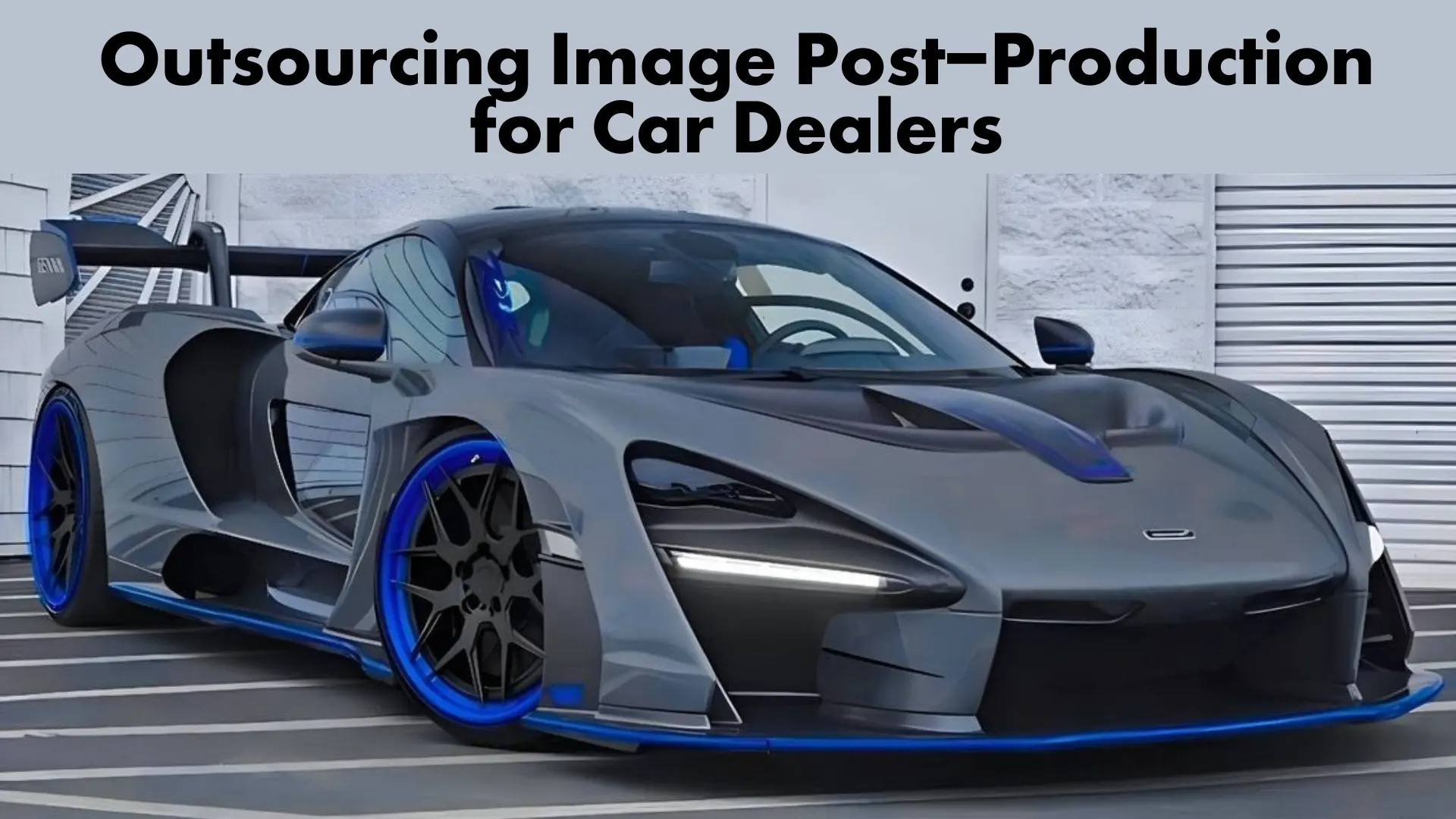Welcome to Car media
At Car Media, we take pride in providing excellent automotive branding solutions. Our team has a sharp emphasis on quality and innovation to ensure your dealership stands out in the competitive market. We specialize in creating visually stunning photography that captures the essence of your inventory and brand identity. We also use cutting-edge digital marketing strategies to maximize your dealership’s online visibility and engagement.
Whether you are looking to enhance your brand image, improve your online presence, or attract new customers, Car Media has the expertise and resources to help you achieve your goals.
Join hands with Car Media today and unlock the full potential of your automotive brand. Let us be your reliable partner in driving success and growth in the ever-evolving automotive industry.

-Meet Our CEO
Golam Mostafa Kamal
Golam Mostafa Kamal is the visionary CEO of Car Media, bringing a wealth of experience and strategic insight to the company. With a keen intellect and entrepreneurial spirit, he has guided Car Media through periods of rapid growth, positioning it as a leader in the digital marketing landscape. Known for his commitment to innovation and community engagement, Golam is not only focused on driving business success but also on making a positive impact in the world. Under his leadership, Car Media thrives as a dynamic hub of creativity and collaboration, poised to continue its trajectory of success in the ever-evolving digital realm.

Where Shall We Begin?
At Car Media, our ethos revolves around prioritizing our clients’ satisfaction above all else. We thrive on the joy reflected in our customers’ smiles. Their happiness is our ultimate goal, driving us to deliver exceptional service and results.
Dealership Branding Service
Car Media specializes in dealership branding, crafting distinct identities that resonate with your audience. From logos to signage, we create cohesive strategies reflecting your values, building trust and driving growth.
Dealership Digital Marketing
Car Media provides tailored digital marketing solutions for dealerships, covering SEO, social media, PPC, email, and website. We specialize in driving traffic, generating leads, and increasing sales in the automotive industry.
Photography Post-Production
Car Media excels in automotive photography post-production. We enhance car photos to perfection, ensuring they stand out in the market. Let us elevate your automotive imagery.

Why Choose US
Expertise:
Car Media boasts a team of seasoned professionals with extensive experience in automotive branding and marketing. Our expertise ensures that your dealership receives top-notch services tailored to your specific needs.
Tailored Solutions:
We understand that every dealership is unique, which is why we offer personalized solutions designed to elevate your brand and set you apart in the competitive automotive market.
Comprehensive Services:
From photography and branding to digital marketing and post-production, Car Media provides a one-stop solution for all your dealership's needs, saving you time and ensuring consistency across all aspects of your brand.
Results-Driven Approach:
At Car Media, we are committed to delivering tangible results for our clients. Whether it's increased brand visibility, higher lead generation, or improved sales, we measure our success by the success of your dealership.
What People Say






Make A Right Decision And Make Your Vehicle More Attractive
65+ Experienced Designer
900+ Happy Clients
Monthly 1,80,000 Images Edited










FEATURE SERVICES of Car Media
- Brand Strategy Development
- Visual Identity Design
- Logo Design
- Photography Post Production
- SEO (Search Engine Optimization)
- PPC (Pay-Per-Click) Advertising
- Website Design and Development
- Content Strategy and Creation
- Social Media Marketing
- Video Editing
- Email Template Design
- Flyer, Banner, Brochure Design
Have a Question?
We are here to help you 7 days a week and respond within 24 hours. Plus, you can find most answers to your questions right on this page.
At Car Media, we offer a range of services tailored specifically for car dealerships, including photography, branding, digital marketing, and more. Our expertise and tailored solutions can help elevate your brand, increase visibility, and drive sales.
Car Media stands out for its extensive experience in the automotive industry, personalized approach to client solutions, comprehensive service offerings, and commitment to delivering measurable results.
The timeline for seeing results can vary depending on the specific services you choose and your dealership’s unique circumstances. However, our team works efficiently to deliver prompt and effective solutions, with many clients experiencing noticeable improvements within a few weeks of partnering with us.
Absolutely! We understand that every dealership is unique, which is why we offer personalized solutions tailored to your specific goals, preferences, and budget. Our team will work closely with you to develop a customized strategy that meets your needs and exceeds your expectations.
Getting started with Car Media is easy! Simply reach out to us through our website or contact us directly to schedule a consultation. During the consultation, we’ll discuss your dealership’s needs, goals, and challenges, and recommend the best solutions to help you achieve success.
In automotive photography, capturing the sleek lines, shiny paint, and intricate details of a car is crucial to creating stunning […]
In the digital age, consumers expect clear, engaging, and visually appealing content, especially when making significant purchases like vehicles. Infographics […]
Effective communication is key to driving customer engagement and boosting sales in the fast-paced automotive industry. Email marketing remains one […]
In the digital age, a car dealership’s online presence is just as important as its physical showroom. Social media platforms […]
In today’s competitive automotive market, first impressions are everything. Did you know that over 90% of car buyers begin their […]
Start Promoting Your Business with US
Rev up your brand's potential with Car Media. Our expert team specializes in automotive branding, digital marketing, and creative content creation tailored specifically for car dealerships.