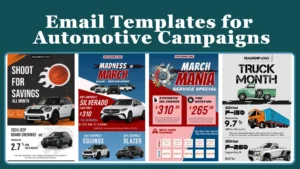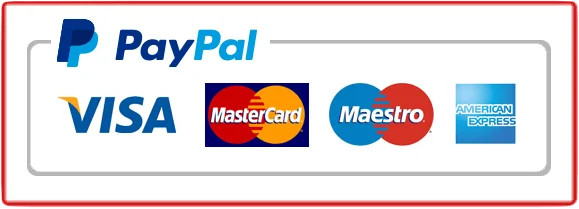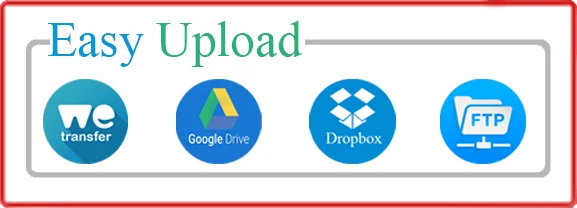In car photography, the devil is in the details. While capturing the right angle, lighting, and composition is crucial, the finishing touches often come in post-production. One of the most effective yet often overlooked techniques in this phase is the use of subtle shadow effects. Shadows can add depth, realism, and drama to your car images, making them stand out. Whether you’re a seasoned photographer or just starting, mastering the art of shadow enhancement can take your car photos to the next level. Here’s a comprehensive guide with quick tips to help you enhance your car images using subtle shadow effects.
Table of Contents
ToggleWhy Subtle Shadow Effect Matter in Car Photography

Shadows play a crucial role in photography, especially when it comes to cars. They create a sense of depth, make the car appear more grounded, and can even highlight specific features by directing the viewer’s attention. An image can look flat and uninteresting, no matter how well-lit or composed they are without Car Image Shadow. When used correctly, shadows can add a dynamic element to your photos, giving them a more professional and polished look.
1. Start with the Right Lighting
Before diving into post-production, it’s important to start with a well-lit image. Natural lighting, especially during the golden hour (just after sunrise or before sunset), can create beautiful, soft shadows that add dimension to your photos. However, if you’re shooting indoors or in less ideal lighting conditions, consider using artificial light sources to create controlled shadows.
Tip: When setting up your lighting, think about where you want the shadows to fall. Position your light source to create shadows that accentuate the car’s lines and curves. For instance, side lighting can highlight the car’s silhouette, while top-down lighting can emphasize the vehicle’s roofline and hood.
2. Enhance Subtle Shadow Effects in Post-Production
Once you have your well-lit image, the next step is to enhance the subtle shadow effects in post-production. Programs like Adobe Photoshop, Lightroom, and Capture One offer various tools to adjust shadows subtly.
Using Curves in Photoshop:
The Curves tool in Photoshop is a powerful way to adjust shadows and highlights. By gently pulling down the curve in the shadow area, you can deepen the shadows without losing detail in the darker parts of the image.
Tip: Be subtle with your adjustments. The goal is to enhance the shadows, not to create harsh contrasts that can make the image look unnatural.
Using the Shadow/Highlight Tool:
Photoshop’s Shadow/Highlight tool is another excellent way to fine-tune shadows. This tool allows you to increase or decrease the intensity of shadows and highlights separately, giving you more control over the final look of your image.
Tip: Adjust the Shadow Amount slider carefully. Increasing it too much can lift the shadows too much, making the image look flat. Aim for a balance where the shadows add depth but still retain some details.
3. Add Artificial Shadows for Realism
Sometimes, the natural shadows in your image might not be enough, or you may want to add shadows in areas where they don’t naturally occur. Adding artificial shadows can enhance the realism of your car images, especially if the car has been photographed against a plain background or in a studio setting.
Creating Artificial Shadows in Photoshop:
To add a shadow, create a new layer beneath your car layer. Use the Brush tool with a soft edge and a low opacity to paint in the shadow. Start with a darker shade of the car’s primary color and gradually blend it into the background.
Tip: Pay attention to the direction of the existing light in your image. The artificial shadow should align with the light source to maintain realism. Also, remember that shadows should soften and fade as they move away from the object casting them.
Using the Gradient Tool:
Another method to create shadows is by using the Gradient tool. Set the gradient from a solid color to transparent, and apply it in the direction of the light source. This technique works well for creating soft shadows beneath the car or around its wheels.
Tip: Use multiple gradient layers with varying opacities to build up the shadow gradually. This will create a more realistic and three-dimensional effect.
4. Focus on Wheel Shadows
One of the most critical areas for shadow work in car photography is around the wheels. Properly defined wheel shadows can make the car look as if it’s genuinely sitting on the surface, rather than floating above it.
Enhancing Wheel Shadows:
Use a combination of the Burn tool in Photoshop and the Brush tool to darken the area under the wheels. Start with a light touch, gradually increasing the intensity until the wheels look naturally grounded.
Tip: Consider the surface the car is on. If it’s a reflective surface like wet pavement, you might also want to add a subtle reflection along with the shadow for a more realistic effect.
5. Create Dynamic Shadows for Motion Effects
If you want to convey movement in your car photos, dynamic shadows can be incredibly effective. This technique is particularly useful for action shots, such as a car speeding down a road.
Creating Motion Blur with Shadows:
To create a sense of motion, duplicate the car layer in Photoshop, and apply a Motion Blur filter to the duplicate. Then, lower the opacity of the blurred layer and mask out all areas except where the shadow would naturally fall.
Tip: The direction of the motion blur should match the direction of the car’s movement. Additionally, ensure that the blur isn’t too strong—subtlety is key to maintaining a realistic look.
6. Use Shadows to Highlight Key Features
Shadows can also be used strategically to highlight specific features of the car, such as the headlights, grille, or body lines. By darkening the surrounding areas slightly, these features will stand out more prominently.
Using Selective Darkening:
Use the Dodge and Burn tools in Photoshop to selectively darken or lighten parts of the image. Burn around the areas you want to highlight and dodge the areas you want to brighten.
Tip: Always use a soft brush with low-exposure settings when dodging and burning. This allows you to build up the effect gradually and maintain control over the final look.
7. Keep It Natural
While it’s tempting to go all out with shadows, the key to effective shadow work is subtlety. Overdoing it can make your images look overly dramatic or artificial. The goal is to enhance the image without drawing attention to the shadows themselves.
Tip: After applying subtle shadow effects, take a step back and look at the overall image. If the shadows immediately catch your eye, they might be too intense. Dial them back slightly until they blend seamlessly into the image.
Conclusion
Shadows are an integral part of car photography that can significantly enhance the depth, realism, and overall impact of your images. By carefully adjusting and adding subtle shadow effects, you can transform your car photos from flat and lifeless to dynamic and professional. Whether you’re working with natural shadows or creating artificial ones in post-production, remember that the key to success is subtlety. Practice these techniques, experiment with different styles, and watch as your car photography skills reach new heights.