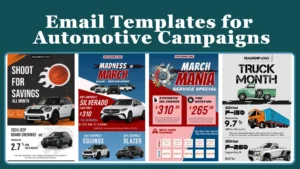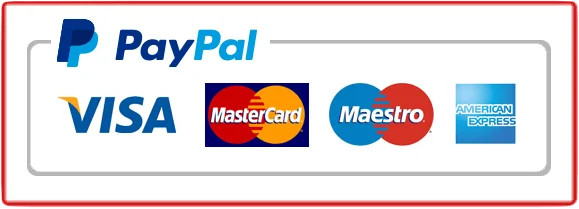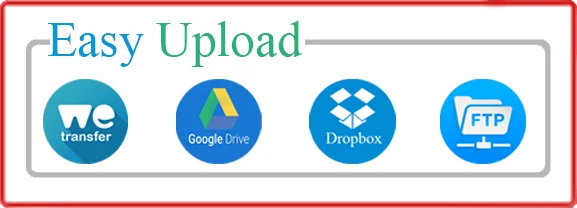Did you know that car photo editing can completely transform the look and feel of a vehicle? By adding new backgrounds and more, you can turn a plain and ordinary image into a captivating masterpiece.
Whether it’s placing a luxury car in a scenic mountain landscape or giving a vintage car a modern urban backdrop, the possibilities are endless with car photo editing.
Car photo editing: add new backgrounds & more has become increasingly popular in the world of automotive advertising and photography. With the advancement of technology, editing software has made it easier than ever to manipulate car images and create stunning visuals.
In fact, a study found that car ads with digitally enhanced backgrounds were 68% more likely to generate higher engagement from viewers. By carefully selecting the right background and incorporating other editing techniques, car photo editing can help convey a specific mood or highlight unique features of a vehicle, ultimately attracting potential buyers or enthusiasts.
So next time you see a jaw-dropping car advertisement, remember that behind the scenes, car photo editing played a crucial role in making it so visually appealing.
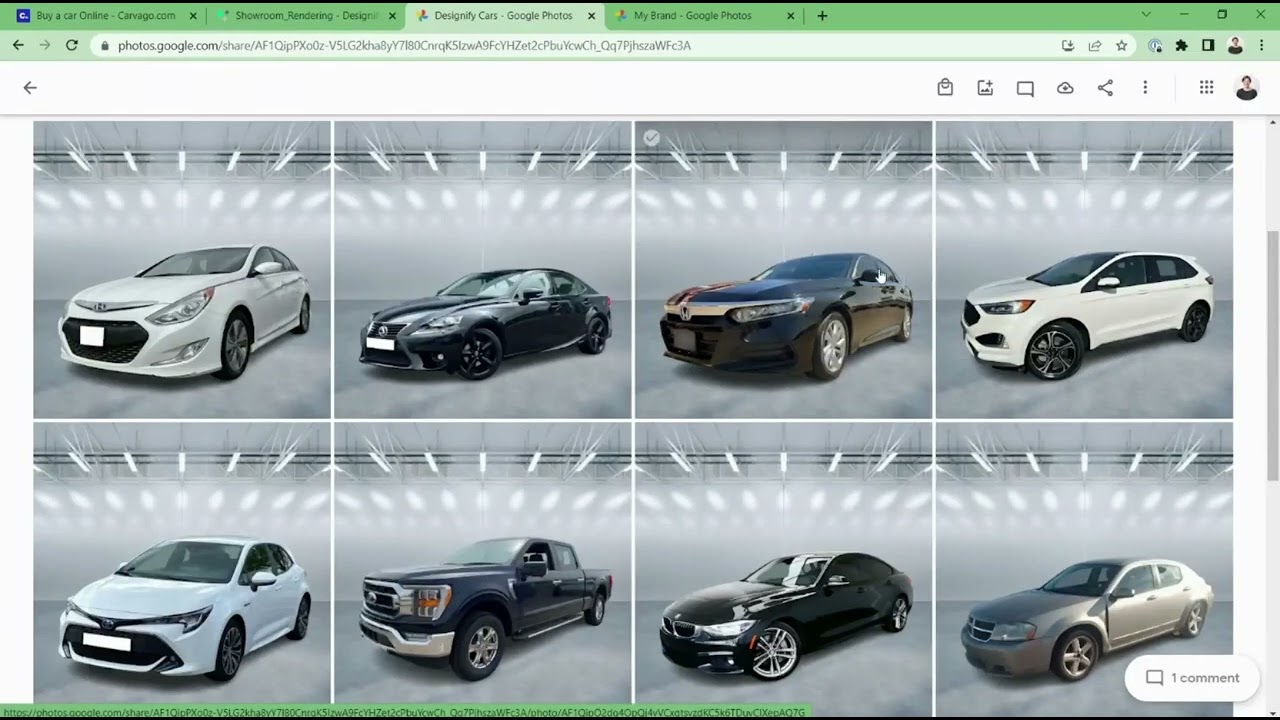
Table of Contents
ToggleCar Photo Editing: Add New Backgrounds & More
Car photo editing has become increasingly popular in recent years, allowing individuals and businesses to enhance their car images and create stunning visuals. One particular aspect of car photo editing that has gained traction is the ability to add new backgrounds.
By replacing the original background with a new one, you can transform the entire look and feel of the image, giving it a fresh and appealing appearance. In this article, we will explore the different techniques and tools used in car photo editing to add new backgrounds and more.
The Importance of Background in Car Photos
The background plays a crucial role in car photography as it sets the context and ambiance of the image. A well-chosen background can enhance the attractiveness of the car, highlight its features, and create a visually appealing composition.
On the other hand, a distracting or cluttered background can take away from the focus on the car and diminish the overall impact of the photo. This is where car photo editing comes in, allowing you to replace the existing background with a more suitable and eye-catching backdrop.
To maintain a professional look, it’s important to choose backgrounds that are relevant to the car and its intended purpose. For example, if you’re editing a car photo for an advertisement, you may want to select a background that aligns with the brand’s aesthetic and target market.
On the other hand, if you’re editing a car photo for a personal project, you have more creative freedom to experiment with different backgrounds that reflect your style or narrative.
The Benefits of Adding New Backgrounds:
Adding new backgrounds to car photos offers several advantages. Firstly, it allows you to customize the image and create a unique visual appeal that stands out from the crowd. By replacing the original background, you can transform a basic car photo into a compelling and attention-grabbing image.
Secondly, adding new backgrounds can help improve the composition and balance of the photo. By selecting a background that complements the car’s color, shape, and design, you can create a more harmonious and visually pleasing effect.
Lastly, adding new backgrounds can help convey a specific message or evoke particular emotions. For example, a photo of a car against a coastal backdrop can evoke a sense of freedom and adventure, while a cityscape can convey a more urban and sophisticated vibe.
Techniques to Add New Backgrounds in Car Photos
When it comes to adding new backgrounds in car photos, there are several techniques and tools available. Let’s explore some of the most commonly used methods:
Manual Background Removal
One way to add a new background is by manually removing the original background using photo editing software like Adobe Photoshop. This technique requires precision and attention to detail to ensure a clean and seamless removal.
By using tools such as the Pen Tool or the Magic Wand Tool, you can select and remove the background, leaving only the car. Once the background is removed, you can then add a new background layer or import a different image to serve as the backdrop.
Green Screen/Chroma Keying
Another popular technique for adding new backgrounds is green screen or chroma keying. This technique involves shooting the car against a solid green or blue screen, which can later be replaced with a different background during the editing process.
The green or blue color acts as a key, allowing the software to differentiate the foreground (car) from the background. By using specialized software like Adobe After Effects, you can easily replace the green or blue screen with a new desired background.
Stock Photos and Pre-made Backgrounds
For those who are not proficient in photo editing or prefer a quicker and easier solution, using stock photos or pre-made backgrounds can be a great option. Numerous websites offer high-quality stock photos and pre-made backgrounds specifically designed for car photo editing.
These images are typically royalty-free and come in a wide range of styles and themes. You can easily find backgrounds that suit your needs and seamlessly blend them with your car photos using simple editing tools or software.
In addition to these techniques, there are also advanced editing tools and software available that offer automatic background removal and replacement features, making the process even more efficient and accurate.
Car Photo Editing Tools and Software
Now that we’ve explored the techniques for adding new backgrounds in car photos, let’s take a closer look at some of the popular tools and software used in car photo editing:
Adobe Photoshop
When it comes to professional photo editing, Adobe Photoshop is the industry standard. It offers a wide range of features and tools that allow you to manipulate and enhance images with precision. With Photoshop, you can easily remove backgrounds, add new backgrounds, adjust colors and lighting, and make various other edits to create stunning car photos.
Canva
Canva is a user-friendly online graphic design tool that provides a range of photo editing features, including background removal and replacement. It offers a drag-and-drop interface, making it easy for beginners to create professional-looking car photos. Canva also provides a library of pre-made backgrounds, templates, text options, and other design elements that can enhance your car photos.
GIMP
GIMP (GNU Image Manipulation Program) is a free and open-source photo editing software that provides advanced editing features similar to Adobe Photoshop. It offers various tools and effects to enhance car photos, including background removal and replacement. GIMP is a great option for those who are looking for a powerful editing tool without the price tag.
Key Takeaways:
- Car photo editing allows you to change the background of a car image.
- You can add new backgrounds to car photos to create different moods and settings.
- Car photo editing can also involve enhancing the car’s appearance by adjusting colors and adding special effects.
- This process requires photo editing software and basic editing skills.
- By mastering car photo editing, you can create stunning visuals and showcase cars in unique and creative ways.
Frequently Asked Questions
Welcome to our Frequently Asked Questions section on car photo editing! Here, we will address common queries about adding new backgrounds and more to your car photos. Read on to find answers that will help you enhance your images and create stunning effects.
How can I add new backgrounds to my car photos?
Adding new backgrounds to car photos can be done easily through various photo editing software or apps. First, choose an image with the desired background you want to add. Next, open your car photo in the editing software and use the selection tools to isolate the car from its current background. Once you have the car on a separate layer, you can import the new background image and position it behind the car.
Adjust the size and position if needed, and blend the layers together for a seamless result. Finally, make any necessary adjustments to color and lighting to ensure a cohesive look.
Remember to choose a background that complements the car and creates the desired mood or atmosphere. Whether you want to showcase a luxurious cityscape or a scenic countryside, the right background can make all the difference in enhancing your car photo.
Can I change the color of my car in photo editing?
Yes, you can change the color of your car in photo editing! With advanced editing software, you have the ability to alter the color of any object, including cars. Start by selecting the car using the appropriate tools, such as the pen tool or magnetic lasso. Once the car is selected, you can apply various color adjustment tools, such as hue/saturation or color balance, to change the car’s color.
Experiment with different settings until you achieve the desired result. Keep in mind that adjusting the color may also affect other elements in the photo, so make adjustments accordingly to achieve overall visual harmony.
Changing the car’s color in a photo can be a fun and creative way to experiment with different looks and personalize your images. Whether you want a vibrant red sports car or a sleek black sedan, photo editing gives you the freedom to transform your car’s color without any real-world limitations.
What are some popular photo editing software for car photo editing?
There are several popular Car Photo Editing software options available for car photo editing, catering to both beginners and professionals. Adobe Photoshop is one of the most widely used software among professionals, providing a comprehensive set of tools for advanced editing and manipulation.
Other alternatives include Adobe Lightroom, which offers a streamlined interface and intuitive controls for enhancing car photos, and GIMP, a free and open-source software with powerful editing capabilities.
Additionally, there are mobile apps that offer editing features specifically designed for car photos. Some popular options include Snapseed, VSCO, and Enlight. These apps provide convenient editing tools that you can use on the go, allowing you to make quick adjustments to your car photos and achieve professional-looking results right from your smartphone.
How can I remove unwanted objects from my car photos?
To remove unwanted objects from your car photos, you can use tools such as the clone stamp or healing brush in photo editing software. First, select the tool you prefer and adjust the brush size according to the object you want to remove.
Next, sample an area of the image that is similar in texture and color to the area you want to remove. Then, simply paint over the unwanted object, using strokes that blend in with the surrounding area. Repeat this process until the object is completely removed.
Keep in mind that the success of object removal depends on the complexity of the object and the image itself. Some objects may require more precise editing or additional techniques such as content-aware fill or advanced masking. It’s always helpful to practice and experiment with different tools and techniques to achieve the best possible result.
How can I enhance the overall appearance of my car photos?
To enhance the overall appearance of your car photos, there are a few key techniques you can utilize. First, consider adjusting the brightness, contrast, and saturation levels to make the colors pop and create a visually pleasing image. You can also experiment with different filters and effects to add a touch of creativity or evoke a specific mood.
Another important aspect of enhancing car photos is paying attention to details. Make sure the car is clean and free of any distracting elements before taking the photo. If there are any imperfections or reflections, you can retouch them using the spot healing brush or the clone stamp tool.
Lastly, consider adding some depth of field by blurring the background slightly, which can make the car stand out more prominently.